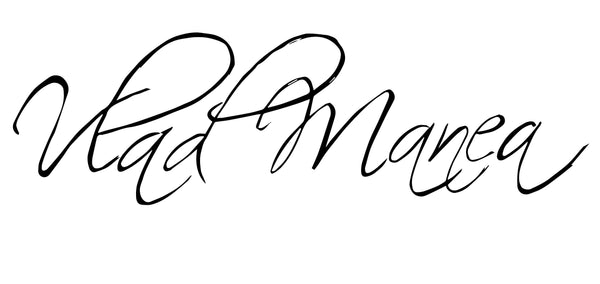What is Color Grading in Photography (And Why It’s a Game-Changer for Your Photos)
Share
If you've ever looked at your raw photo and thought, "It’s good… but it’s missing something," the answer is likely color grading.
This powerful editing process is often what separates an “okay” photo from one that stops the scroll, builds your brand, and leaves a lasting impression. In this guide, you’ll learn what color grading is, why it matters, and how to start using it to tell better visual stories.
What is Color Grading in Photography?
Color grading is the process of stylizing the colors, tones, and mood of a photo after you've already corrected it.
While color correction is about making things look accurate (fixing white balance, exposure, etc.), color grading is about making your image look intentional and emotional.
Think of it like seasoning food: correction is making sure it’s properly cooked; grading is adding the flavor that makes it unforgettable.
Why is Color Grading Important?
-
It Creates a Signature Look
Want your photos to be instantly recognizable on social media? Color grading helps you develop a visual identity, which is crucial if you're building a personal brand. -
It Tells a Story
Warm tones can make an image feel nostalgic and intimate. Cool tones can feel moody or cinematic. Grading lets you amplify emotion with subtle color cues. -
It Makes You Stand Out
In a sea of cookie-cutter edits and one-click filters, learning to color grade gives your work that pro-level polish.
Basic Tools for Color Grading
Most photographers use Adobe Lightroom or Photoshop for color grading. Here's a quick breakdown of essential tools:
-
HSL Sliders (Hue, Saturation, Luminance): Fine-tune specific colors to shift mood or focus.
-
Tone Curve: Adds contrast and lets you create matte or filmic effects.
-
Color Grading Panel (Midtones/Shadows/Highlights): This is where the real magic happens—think cinematic tints and stylized balance.
-
Calibration Panel: Often overlooked, this lets you shift the base tones of the image for a truly unique look.
⚡️ Pro Tip: Start with global adjustments, then refine with local tools like masks and radial filters for even more control.
Color Grading Workflow (For Beginners)
-
Start with Basic Correction
Fix exposure, white balance, and contrast first. You want a solid base before diving into creative work. -
Set the Mood
Ask yourself: What feeling am I going for? Use that to guide your color choices. -
Use the Color Grading Panel
Try warming up the highlights and cooling the shadows. Subtle shifts often work best. -
Refine with the Tone Curve
Create a soft S-curve for contrast or lift the blacks slightly for a matte look. -
Check Consistency
Especially if you're editing a set. Your grading should feel cohesive, not copy-pasted.
Mistakes to Avoid
-
Over-saturating: A common rookie move. Vibrancy is great, but too much and your image screams “edited.”
-
Ignoring Skin Tones: If you're photographing people, skin tones should always look natural, even in stylized edits.
-
Skipping Calibration: This underrated panel in Lightroom helps you fine-tune base tones before HSL.
Want to Master Color Grading Faster?
If you're tired of guessing and tweaking sliders randomly, I’ve got something for you: