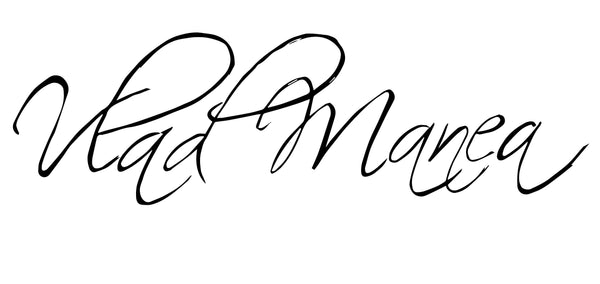How to Install Lightroom Presets
Share
A Simple Step-by-Step Guide for Desktop and Mobile
If you've just downloaded a pack of presets and you're wondering how to install them — don't worry. Whether you're using Lightroom on desktop or mobile, this guide will show you exactly how to install Lightroom presets in just a few minutes.
🔹 What Are Lightroom Presets?
Lightroom presets are saved editing settings that allow you to apply a specific look or style to your photo in one click. They’re a huge time-saver and can instantly give your images a professional and consistent aesthetic.
💻 How to Install Lightroom Presets on Desktop (Lightroom Classic)
-
Download Your Presets
Unzip the preset pack if it’s in a.zipfile. Look for.XMPfiles — these are the standard format for Lightroom Classic. -
Open Lightroom Classic
Go to the Develop module. -
Import Presets
In the left panel, find the Presets section → Click the + icon → Select "Import Presets". -
Choose the .XMP Files
Navigate to where you saved your files, select them, and click Import.
Your new presets will now appear under the Presets panel, ready to use!
📱 How to Install Lightroom Presets on Mobile (Free Version)
Mobile presets usually come as .DNG image files. Here’s how to add them:
-
Download the .DNG Files
Save them to your phone from Google Drive, Dropbox, or any link you received. -
Import to Lightroom Mobile
Open the Lightroom app → Tap the+icon → Add the.DNGfiles (they may look like blank images). -
Create the Presets
Open one of the DNG images → Tap the three dots…in the top right → Select “Create Preset” → Name it and save.
Now, when editing a photo, go to Presets and apply it in one tap.
✅ Bonus Tip
Always test a preset on different types of photos (indoor, outdoor, different lighting) and make small tweaks to fit your image. Presets are a starting point — not a one-size-fits-all solution.
Final Thoughts
Installing Lightroom presets is quick and easy — whether you’re using desktop or mobile. Once you’ve got them set up, you’ll spend less time editing and more time creating.
👉 Want to try some, easy-to-install presets that work for both desktop and mobile? you can get mine here — includes a tutorial and a 1-hour editing masterclass to help you get started.