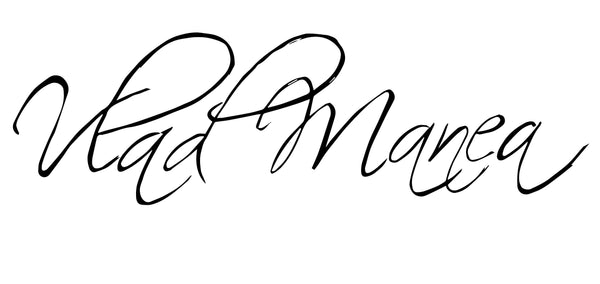How to Color Grade Photos: A Simple Guide for Beginners
Share
Color grading isn’t just for filmmakers—it’s a powerful way to bring your photos to life. Whether you’re aiming for a warm, nostalgic vibe or a cinematic, moody look, color grading gives you creative control over how your images feel.
But if you’re new to editing, it can be hard to know where to start.
In this guide, I’ll break down how to color grade photos step-by-step using tools found in Lightroom, Photoshop, or most other editing apps.
What Is Color Grading in Photography?
Color grading is the process of styling the colors and tones in your image to match a certain mood, emotion, or aesthetic.
It’s different from color correction, which is about fixing problems like bad exposure or incorrect white balance.
Color grading is the fun part—the creative step that gives your image personality.
Step-by-Step: How to Color Grade Photos
1. Start With Basic Corrections
Before you dive into grading, make sure the image is balanced. That means:
-Correct white balance
-Adjust exposure and contrast
-Fix highlights and shadows
-Ensure skin tones look natural
Grading always comes after correction. Think of it like painting—you want a clean canvas first.
2. Use the Tone Curve to Add Style
The tone curve is one of the most powerful tools for grading:
-Use the RGB curve to control contrast
-Use the Red, Green, and Blue curves to tint shadows or highlights individually
-A slight lift in the blacks (shadow point) creates a matte, filmic look
Play around until you find a balance that matches your vision.
3. Adjust HSL Sliders for Color Control
The Hue, Saturation, and Luminance panel lets you fine-tune individual color ranges:
-Shift greens to teal or oranges to gold
-Desaturate certain tones to focus attention
-Brighten skin tones without affecting the background
This is where your signature color palette starts to take shape.
4. Add Split Toning or Use Color Wheels
Tools like Color Grading Wheels in Lightroom or Selective Color in Photoshop allow you to:
-Tint shadows (cool blues or purples for mood)
-Warm up highlights (orange or yellow for glow)
-Balance the midtones
You can also use LUTs (Look-Up Tables) if you want a fast, stylized look—but understanding how to build your own is even better.
5. Use Masks for Targeted Grading
Want the sky to look colder and the subject warmer? Or maybe the foreground needs a contrast boost?
Use masks or radial filters to apply your grading only where it’s needed. This gives your edits more depth and dimension.
6. Final Polish
-Add grain for a filmic texture
-Use vignettes subtly to draw attention to the subject
-Check before-and-after to make sure your grading enhances the story, not distracts from it
Quick Tips:
-Use reference images for inspiration
-Don’t overdo it—subtle grading often looks more natural
-Save your favorite settings as presets for consistency
Color grading isn’t just about making your photo look “better”—it’s about making it feel like your photo.
If you're looking to learn how to color grade, I have a manual for that here.