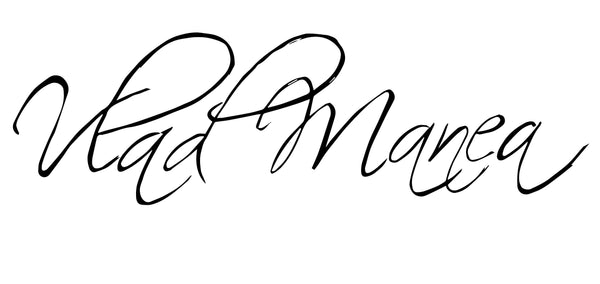How to Color Grade in Photoshop (Step-by-Step for Photographers)
Share
If you're already using Adobe Photoshop to edit your photos, you might be wondering—can I color grade in Photoshop?
Yes, absolutely. And if you know how to use the right tools, you can create cinematic, stylized looks right inside your existing workflow.
In this guide, I’ll walk you through how to color grade in Photoshop, step by step, using adjustment layers that give you total creative control.
What Is Color Grading in Photoshop?
In Photoshop, color grading refers to adding stylistic color tones to your image to create a mood, enhance storytelling, or build a consistent aesthetic. It’s different from color correction, which is more technical and focused on fixing exposure or white balance.
Photoshop gives you multiple tools to color grade. The best part? You can use non-destructive adjustment layers, so you never permanently change your original photo.
Step-by-Step: How to Color Grade in Photoshop
1. Open Your Image
Open your photo in Photoshop and convert the background layer into a Smart Object (right-click > “Convert to Smart Object”) if you want more flexibility.
2. Use Selective Color (for Fine-Tuning Tones)
-Go to Layer > New Adjustment Layer > Selective Color
-Choose color ranges (like Reds, Yellows, Neutrals, Blacks) and adjust Cyan, Magenta, Yellow, and Black sliders
-This is a precise way to shift specific colors without affecting the whole image
3. Add a Color Balance Layer (for Shadows, Midtones, Highlights)
-Go to Layer > New Adjustment Layer > Color Balance
-Toggle between Shadows, Midtones, and Highlights
-Adjust the Cyan/Red, Magenta/Green, and Yellow/Blue sliders to create your overall look
4. Use Curves for Contrast and Stylized Toning
-Add a Curves adjustment layer
-Use an S-curve to boost contrast
-You can also change to the Red, Green, or Blue channels individually to add stylized tints to shadows or highlights
5. Try Gradient Maps for a Cinematic Look
-Go to Layer > New Adjustment Layer > Gradient Map
-Choose a custom gradient that maps shadows and highlights to specific colors
-Reduce the opacity or set the blend mode to “Soft Light” or “Overlay” for a subtle effect
6. Optional: Use LUTs (Look-Up Tables)
-Photoshop supports LUTs (.CUBE files) for fast color grading
-Go to Layer > New Adjustment Layer > Color Lookup
-Pick a built-in LUT or import your own
7. Final Touch: Add a Hue/Saturation Layer
-Go to Layer > New Adjustment Layer > Hue/Saturation
-Fine-tune any remaining tones or even desaturate the image slightly for a more filmic look
Bonus Tip: Work With Masks for Targeted Color Grading
Each adjustment layer comes with a mask. Use it to apply your grading only to specific parts of the image—like just the sky, or just the subject.
Final Thoughts
Photoshop gives you all the tools you need to color grade like a pro—as long as you know how to stack your adjustment layers and experiment with blending modes.
Once you’ve built your look, you can even group the layers and save them as a preset for your future projects.
If you're looking to learn how to color grade, I have a manual for that here.