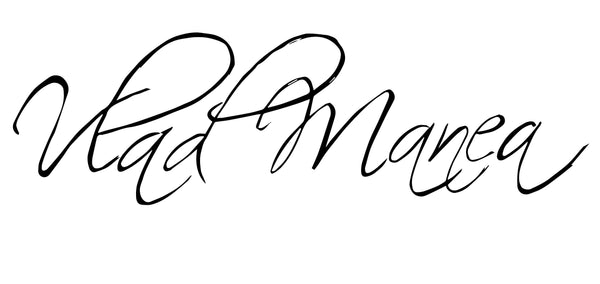Can You Color Grade Video in Adobe Lightroom? (2025 Guide)
Share
If you’ve ever wondered whether Adobe Lightroom can be used for color grading videos, you’re not alone. As more photographers and hybrid creators start shooting video alongside stills, tools like Lightroom raise the question: “Can I just use what I already know to edit video too?”
In this blog post, we’ll explore what Lightroom can and can’t do when it comes to editing video—and whether it’s a smart choice for your workflow.
The Short Answer: Yes, But With Limitations
Yes, Adobe Lightroom Classic and Lightroom CC allow you to apply basic color corrections and presets to video clips. However, Lightroom is not a full-featured video editor, and the tools available for video color grading are very limited compared to software like Premiere Pro, DaVinci Resolve, or Final Cut Pro.
What Kind of Video Edits Can You Do in Lightroom?
Here’s what’s possible when editing videos in Lightroom:
✅ Apply Develop Presets: You can apply your custom photo presets to videos.
✅ Basic Color Adjustments: You can adjust exposure, contrast, white balance, and more.
✅ Trim the Video: You can cut the start and end of a video clip (very basic trimming).
✅ Export as MP4: Lightroom lets you export video clips with the color changes applied.
These tools work best for short clips, behind-the-scenes reels, or basic grading for social media.
What You Can’t Do in Lightroom
Lightroom is not a video editing program, so here’s what you’ll miss out on:
❌ No Keyframes or Motion Adjustments
❌ No Multi-clip Editing
❌ No Sound Editing
❌ No Support for LUTs
❌ No Timeline or Transitions
❌ No Masking or Adjustment Layers for Motion
So while Lightroom can be a helpful tool for light, consistent grading—especially if you’re already working in it for photos—it’s far from ideal for anything complex.
Use Case: When Lightroom Is Enough
If you're a photographer looking to give your video clips the same aesthetic as your photos (especially for platforms like Instagram, TikTok, or Reels), Lightroom can be an easy and fast solution.
For example:
-Creating short-form content with a consistent look
-Applying your photo presets to behind-the-scenes clips
-Giving raw video footage a quick visual upgrade before posting
But for any professional-level video work, or storytelling that requires scene transitions, music syncing, and precise grading, you'll want to switch to a tool like Premiere Pro or DaVinci Resolve.
Pro Tip: How to Apply a Preset to a Video in Lightroom
-Import your video into Lightroom Classic.
-Go to the Library module, not the Develop module (video can’t be edited in Develop).
-On the right panel, under Quick Develop, apply a preset or make basic adjustments.
-Export the video with your changes applied.
💡 Note: Lightroom only allows video editing in the Library module—not in Develop—so your control is very limited.
Final Thoughts: Lightroom for Video—Helpful or Hype?
To wrap it up:
Lightroom can be used to apply a quick, photo-like grade to your videos, especially if you're focused on aesthetic consistency for social media. But it's not a replacement for true video editing software.
If you're a hybrid creator looking for a light-touch solution for short videos, Lightroom might be perfect. But for anything beyond the basics, it’s time to graduate to more advanced tools.
If you're looking to learn how to color grade, I have a manual for that here.