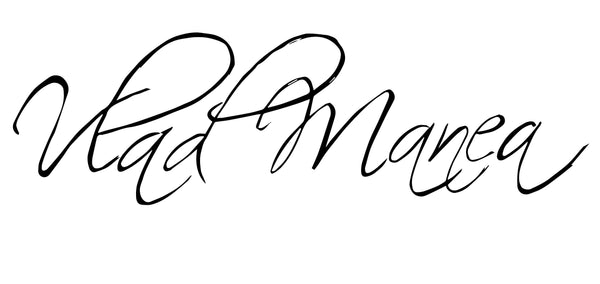Can Lightroom Presets Be Used in Photoshop?
Share
Everything You Need to Know
If you're wondering whether Lightroom presets can be used in Photoshop, the short answer is: yes — but with a small twist.
What Are Lightroom Presets?
Lightroom presets are saved editing settings that allow you to apply a specific look or style to your photos with one click. They adjust things like exposure, contrast, color balance, and more — and are typically used within Adobe Lightroom Classic or Lightroom CC.
Can You Use Lightroom Presets in Photoshop?
Technically, you can’t apply Lightroom presets directly inside Photoshop. However, since Photoshop comes with Adobe Camera Raw (ACR) — which shares the same processing engine as Lightroom — you can import and use your Lightroom presets within ACR.
Here’s how it works:
How to Use Lightroom Presets in Photoshop
-
Open Your Photo in Photoshop
When you open a RAW file, it automatically opens in Adobe Camera Raw. -
Access Presets in ACR
In the right panel, click the Presets tab. If your Lightroom presets are installed properly, they should appear there. -
Apply and Edit
Click on any preset to apply it, then make fine-tune adjustments as needed — just like in Lightroom.
✅ Pro Tip: If your presets aren’t showing up, make sure they’re in
.xmpformat and placed in the correct ACR settings folder.
Why Use Presets in Photoshop?
Using Lightroom presets in Photoshop is a great way to streamline your workflow — especially if you prefer Photoshop for advanced retouching but still want that quick, stylized edit as a starting point.
Final Thoughts
So, can Lightroom presets be used in Photoshop? Yes — via Adobe Camera Raw. It’s a powerful way to combine the creative speed of presets with the full editing control Photoshop offers.
If you’re looking for professional-grade presets that work seamlessly in both Lightroom and Photoshop, check out my PACK with MASTERCLASS — it also includes a masterclass on how to get the most out of them.