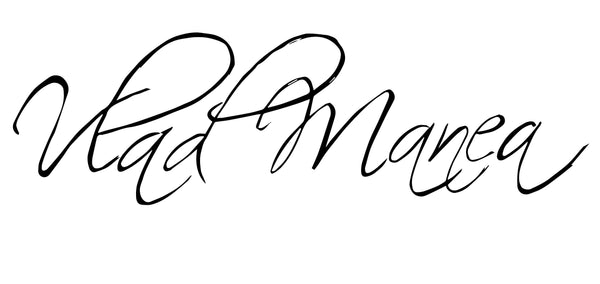Can I Color Grade on Lightroom Mobile? (2025 Guide)
Share
With the rise of mobile photography and videography, many creators are asking: Can I color grade on Lightroom Mobile?
Whether you are editing photos on the go or preparing videos for social media, understanding what Lightroom Mobile can do is key to speeding up your workflow and maintaining a professional look.
In this article, we’ll break down exactly what’s possible with Lightroom Mobile for color grading and what limitations you should be aware of.
Yes, You Can Color Grade on Lightroom Mobile — But There Are Some Limits
Lightroom Mobile is a powerful app that brings many of the essential editing tools from the desktop version to your phone or tablet. You can definitely perform detailed color grading on photos using the mobile app.
However, similar to the desktop version, when it comes to video, the capabilities are a bit more limited.
For photos, Lightroom Mobile gives you full access to:
-Tone curves
-Color grading panels (shadows, midtones, highlights)
-HSL (Hue, Saturation, Luminance) adjustments
-Masks for targeted adjustments
-Presets and profile corrections
For videos, you can:
-Apply basic color corrections
-Adjust exposure, contrast, highlights, shadows, whites, and blacks
-Apply photo presets to your video clips
-Trim the beginning and end of your video
But you cannot perform detailed color grading on video clips the way you can with photos. Advanced color grading tools like selective masking for motion video, keyframes, or LUT application are not available.
How to Color Grade Photos on Lightroom Mobile
If you are focusing on photo color grading, Lightroom Mobile offers a full professional workflow directly from your device. Here’s a simple workflow:
-Open the image you want to edit.
-Go to the Color panel to adjust White Balance, Vibrance, and Saturation.
-Tap into the Color Grading panel to fine-tune Shadows, Midtones, and Highlights separately.
-Use the HSL/Color panel to target specific colors and adjust their hue, saturation, and luminance.
-Apply Masks if you want to affect only certain areas of your image.
-Save your settings as a Preset if you plan to use the look across multiple edits.
This allows you to achieve professional-level color grades from your phone without needing a desktop computer.
What Lightroom Mobile Is Best For
-Quick and professional color grading on photos
-Applying your signature look to photos anywhere
-Light color correction for video clips intended for social media
-Syncing edits seamlessly between mobile and desktop via Adobe Cloud
If you are mainly editing photos and want full control over your color grading, Lightroom Mobile is more than capable. If you are working with videos, especially more serious projects, you will eventually want to move to a full-featured video editor like Adobe Premiere Rush, Premiere Pro, or DaVinci Resolve.
Final Thoughts: Lightroom Mobile Is a Great Tool for Photographers
Lightroom Mobile brings a surprisingly powerful editing toolkit to your fingertips. For photographers and creators who want to maintain their style while working on the go, it is one of the best options available. However, if your primary focus is video color grading, you will eventually need a more advanced platform.
If you're looking to learn how to color grade, I have a manual for that here.